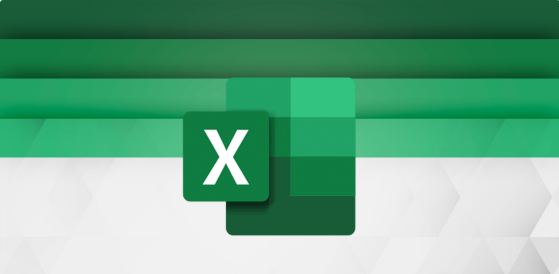Microsoft has officially released its support for editing Python in Excel. The feature, an extension to the spreadsheet program, will allow users to change programming language code in a more user-friendly editor. The novelty requires Excel to have the integration with Python — and here we have a problem.
In August, Microsoft announced that its spreadsheet program would feature native support for Python. This integration was first released to users of Microsoft 365 Insider, the beta testing program of the company’s suite of office apps—and continues to Insiders. However, the release of the editor in Excel Labs is now available to everyone.
Pyhon’s editor arrives for Excel
To use the Python editor, the user needs to download the extension — called add-ins in Microsoft 365 programs — Excel Labs from the Microsoft Web site or install it directly from Excel.
To download directly into Excel, the user has two paths:
Click “Get Add-ins” when opening the program’s “Files”;
Click the “Add-ins” button, located on the right side of the toolbar, just below the minimize, resize, and close window buttons — accessed from the “Home” tab.
When you’re done installing, the Excel Labs extension will be located next to the “Get Add-ins” button on the home page taskbar. To use the Python editor, the user needs to open Excel Labs and choose the editor.
Excel Labs also has features to use generative AI in spreadsheets and advanced formulas.
Excel Labs is Microsoft’s employee startup
The Excel Labs extension/add-in was created by Microsoft employees who participate in the Microsoft Garage program, an incubator for startups and internal company projects. Members of Excel Labs are also part of the Excel development team.